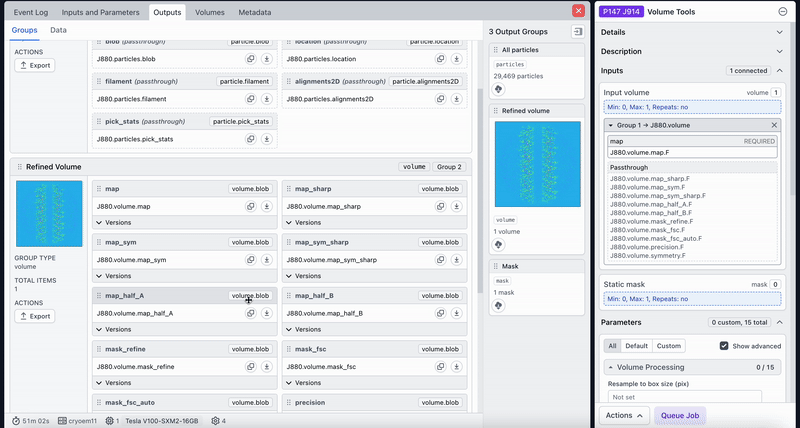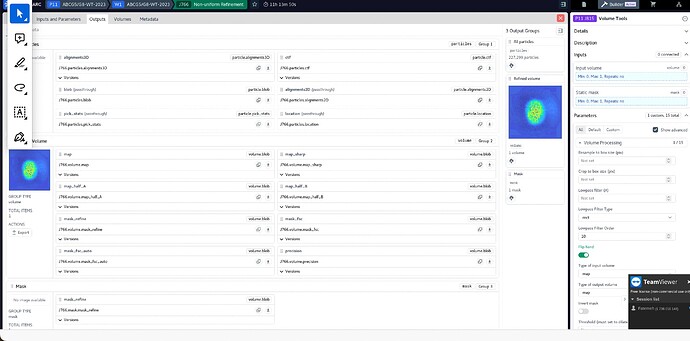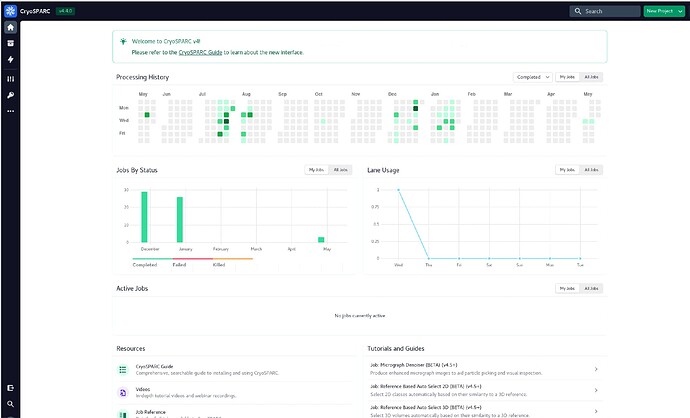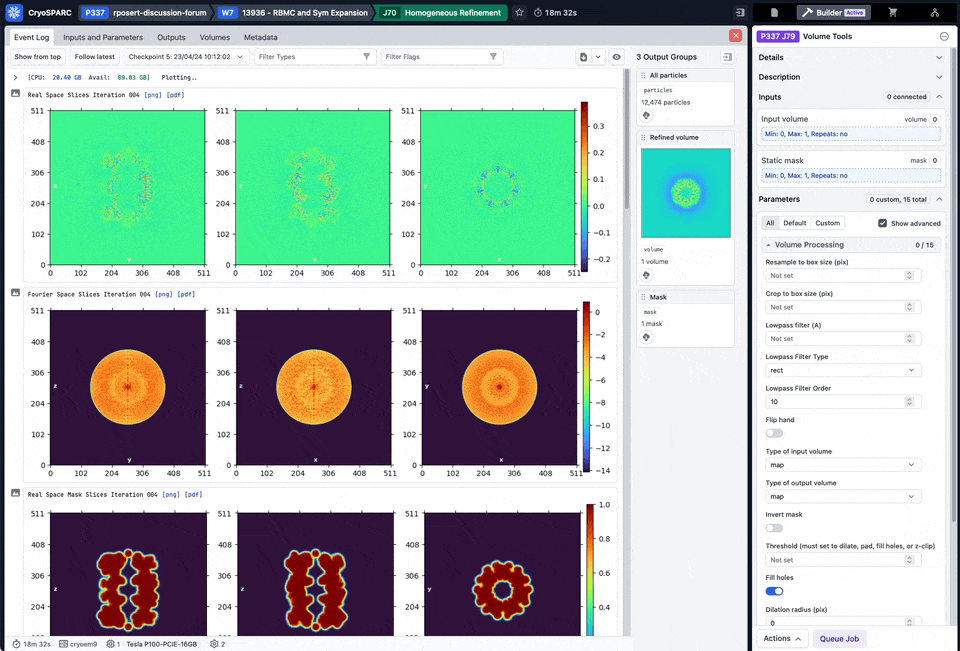Hi,
I am in the model building stage of data processing, I needed to flip my map using vol tool since it was mirrored of my real map. Now, in Phenix, I need the half maps, should I use the half maps before flipping? Because vol tool didn’t give me the half maps after flipping. Also, I have refined my map and used Deep EMhancer to improve the map, should I use this final map after these sharpening and refinements for model building? There are also some parts of my map (Related to ligand) that I would like to improve the densities in those areas, what tools can I use?
Hi @Freza065,
There are a few ways to obtain copies of your half-maps that are flipped.
- For each half map, you can build a Volume Tools job, activate the Flip Hand parameter, and connect the volume group to the input volume slot. Then, you must expand the drop down on the volume group input, drag the
map_half_A slot from the upstream job, and connect it to the map slot in the volume tools job (see the GIF below). The map output of this job will have the flipped half map. You’ll have to create a second Volume Tools job and repeat this process on the map_half_B.
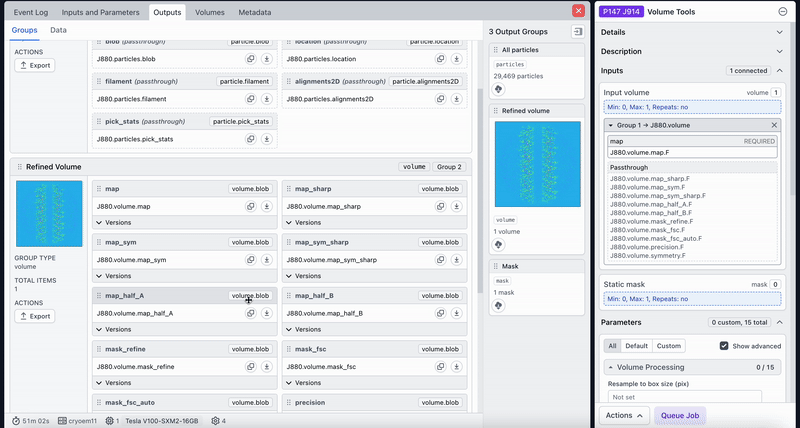
-
Alternatively, you can reconstruct the half maps separately by launching a Homogeneous Reconstruction Only job with the particles that produced the final volume. Ensure the “Flip hand” parameter is activated. This will produce half maps with flipped hands.
-
A final option, in CryoSPARC v4.5: If you have a copy of the volume with the correct hand, you could connect this to the “Reference map” input of an Align 3D Maps Job. You can then connect the mirrored volume group to the “Maps to Align” group, and launch the job. This will align the mirrored volume to the reference map, and transform the attached half maps too.
I hope this helps,
Michael
2 Likes
Thank you so much, Michael!
Thank you! When I try to drag it and upload it, it doesn’t work for me!! Is there any other way that I can upload the half maps there?
Sure! Here are the screenshots:
Hi @Freza065,
In the first screenshot above, could you:
- drag the “Refined volume” output card into the “Input volume” slot first, and then
- try what’s shown in the GIF in my previous comment?
The first step connects the volume group containing the main map as well as all passthrough slots, and the second step tells the Volume Tools job to process the half map rather than the full map.
Let me know if this works!
Michael
It didn’t work! Is there anything else that I can try? I also tried your third option, however it didn’t flip my map.
Hi @Freza065 — I’ve recorded the complete process in the attached GIF. It shows me:
- Create a new Volume Tools job
- Connect the Refined Volume output to the Input volume input
- Click the grey arrow on the left-hand side of the input to expand the input box and reveal the low-level interface
- Navigate to the Outputs tab of the refinement
- Drag the half-map sub-output box from the refinement to replace the map sub-input in the builder. Note that the input box updates from “J70.volume.map.F” to “J70.volume.map_half_A.F”
- Turn on the
Flip hand paramter
Could you please try that procedure and let me know if it works, or if not, let me know which step presents difficulty?
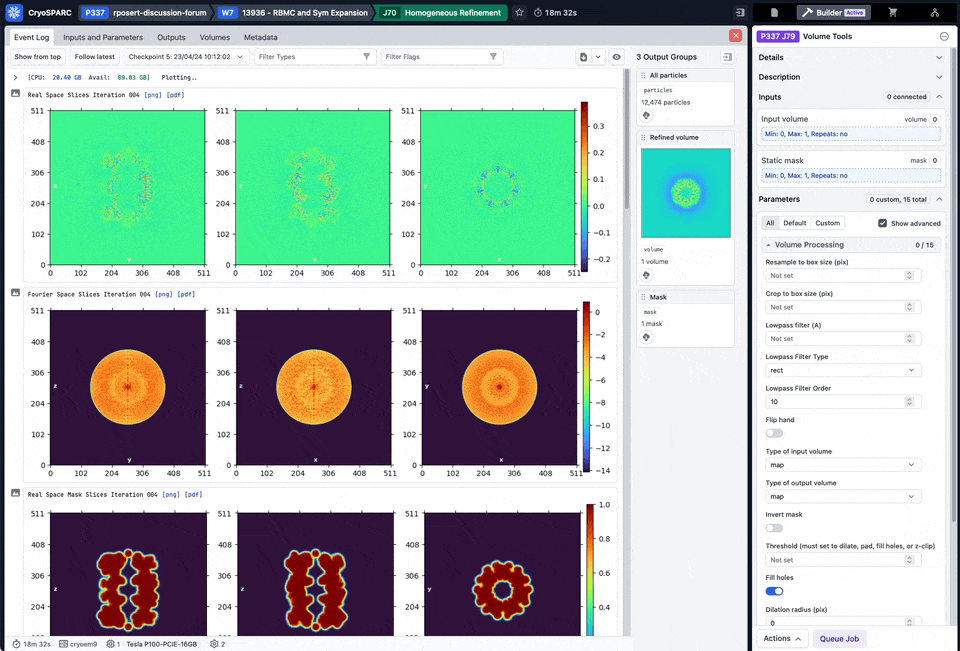
1 Like