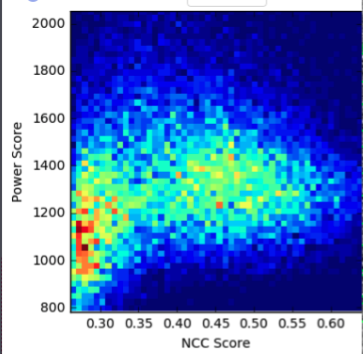Hi @spunjani ,
I used exposure sets tools to split up a datasets into subsets then do manual picking, however, it reports error as this: (here is the Overview output)
Operating on exposure. Action is split. Slot that will be used during output is mscope_params.
Inputted 5990 items as set A
Action is split.
Creating 60 splits with 100 items each. This will leave 0 as remainder.
Sequential creation of splits (no randomization of order).
Created 60 batches with sizes: [100, 100, 100, 100, 100, 100, 100, 100, 100, 100, 100, 100, 100, 100, 100, 100, 100, 100, 100, 100, 100, 100, 100, 100, 100, 100, 100, 100, 100, 100, 100, 100, 100, 100, 100, 100, 100, 100, 100, 100, 100, 100, 100, 100, 100, 100, 100, 100, 100, 100, 100, 100, 100, 100, 100, 100, 100, 100, 100, 90]
Created remainder of 0 items
Traceback (most recent call last):
File “cryosparc2_master/cryosparc2_compute/run.py”, line 78, in cryosparc2_compute.run.main
File “cryosparc2_compute/jobs/utilities/run_sets.py”, line 99, in run
builder.passthrough_outputs(‘split_%d’%batchidx, ‘particles_A’)
File “cryosparc2_compute/jobs/buildcommon.py”, line 236, in passthrough_outputs
input_group = com.query(job[‘input_slot_groups’], lambda g: g[‘name’] == input_group_name, error=“Input group name %s does not exist in job %s” % (input_group_name, job[‘uid’]))
File “cryosparc2_compute/jobs/common.py”, line 303, in query
assert res != default, error
AssertionError: Input group name particles_A does not exist in job J126
I have just updated to cryosparc v2.11 and just tried Exposure sets recently. I tried to import from exposure (After CTF estimation), imported micrographs, but all of them return us the same result. Is there anything wrong about the input? Or Exposure failed to read old jobs?
Thanks!