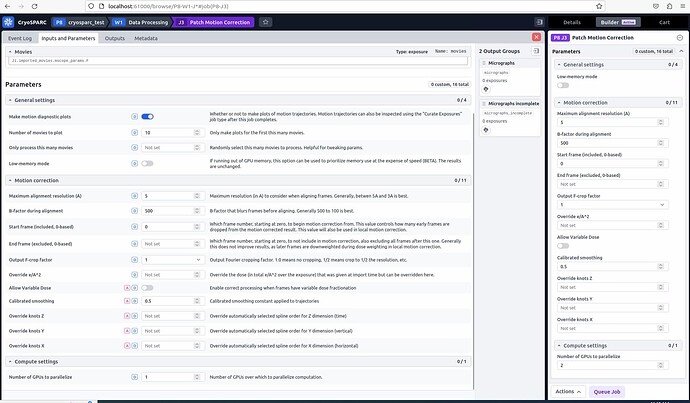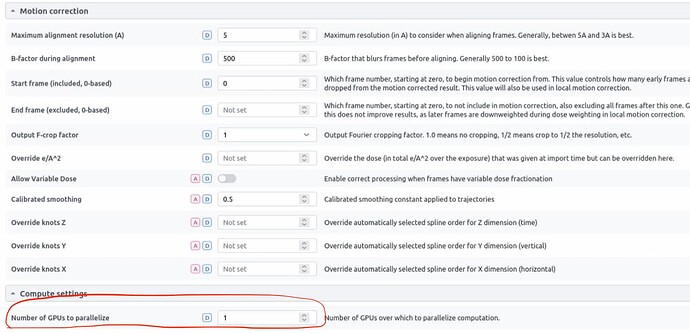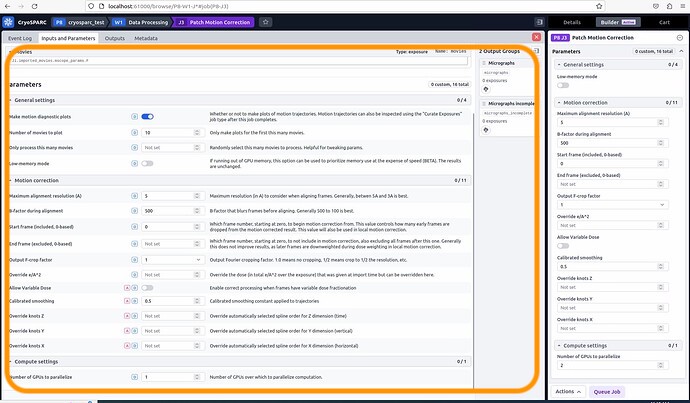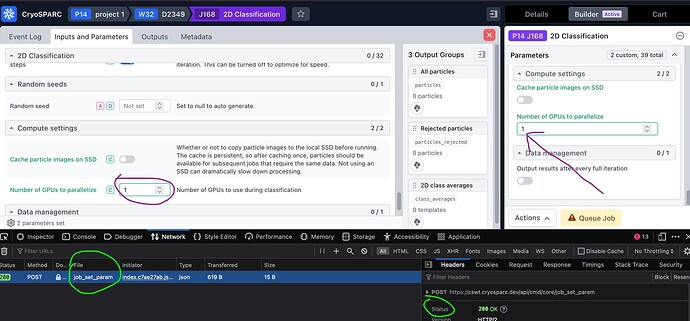We installed cryosparc on a standalone with 2 GPU cards system. cryosparc_master and cryosparc_worker is on the same system. after installed, we can start the web inferface and run the most jobs on one GPU. While we try to builder 2D Classification job, only allow us to choose GPU 0 or GPU 1 not Both. something is setting wrong? we like to use both GPUs to run a job. Please help us.
Welcome to the forum @hqx280 .
Please confirm that the Number GPUs to parallelize parameter has been defined appropriately
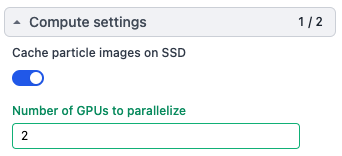
and post job output and/or screenshots of the CryoSPARC UI that indicate that not both GPU are being used.
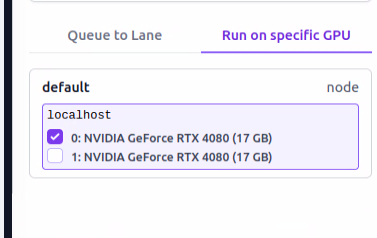
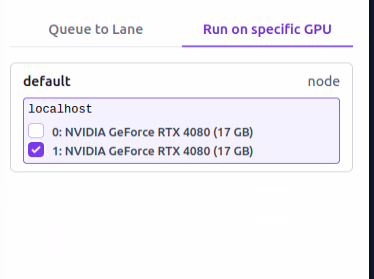
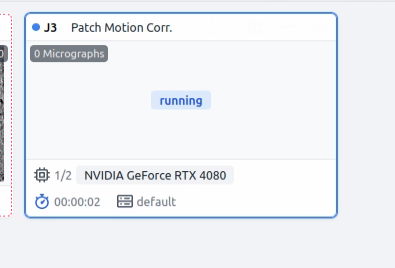
This is your problem - if you want to run on two GPUs, you need to set the number of GPUs to parallelize to 2.
We try to change it to 2 but can’t
@hqx280 What are the versions of OS and web browser?
With the job in the building state, as shown in 2D classification only run on GPU 0 or GPU 1 not on both GPUs - #3 by hqx280
(Number of GPUs to parallelize left: 1 right: 2), what happens when you click on the left field (green arrow)?
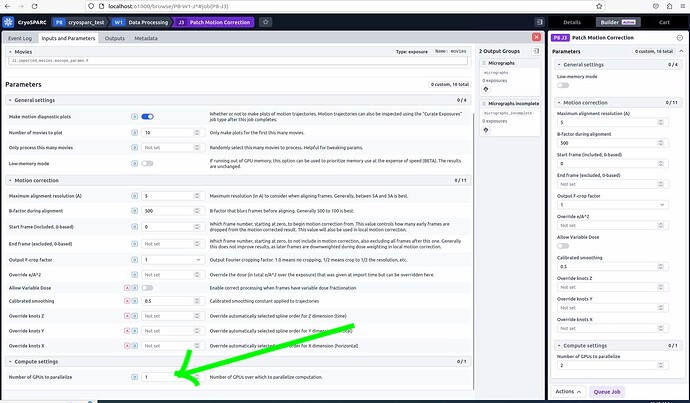
Does the left Number of GPUs to parallelize field (not) update?
The system is newly from EXXact with ubuntu 20.04 and firefox 113.0.1 (64bit)
no change allow on the left field
This is expected. I would also expect, when the values in the left and right fields differ, the left field to adopt the right field’s value as soon as you click anywhere inside the orange frame. Is this not happening?
yes, not happen, no change
The logs you sent us indicate that some CryoSPARC functions were disrupted by a firewall or proxy. Please can you try the following:
- Open a 2D classification job that is in building mode in the way shown
- In the same browser window, open (from top right corner menu): More tools|Web Developer Tools. (menu item names may differ slightly)
- In the newly appearing (bottom or left side of browser window) panel
i. select the Console tab and paste
window.localStorage.setItem('cryosparc_debug', true);
then hit the Enter key
ii. select the Network tab to observe debugging output - Enter a number in the CryoSPARC Builder tab’s Number of GPUs to parallelize that differs from the value currently shown in the corresponding field under the Inputs and Parameters tab and hit the Enter key. Under the Web Developer Tools Network tab, a line containing the term
job_set_paramshould appear. Select that line to display the Status. You may want to post a screen shot like this: